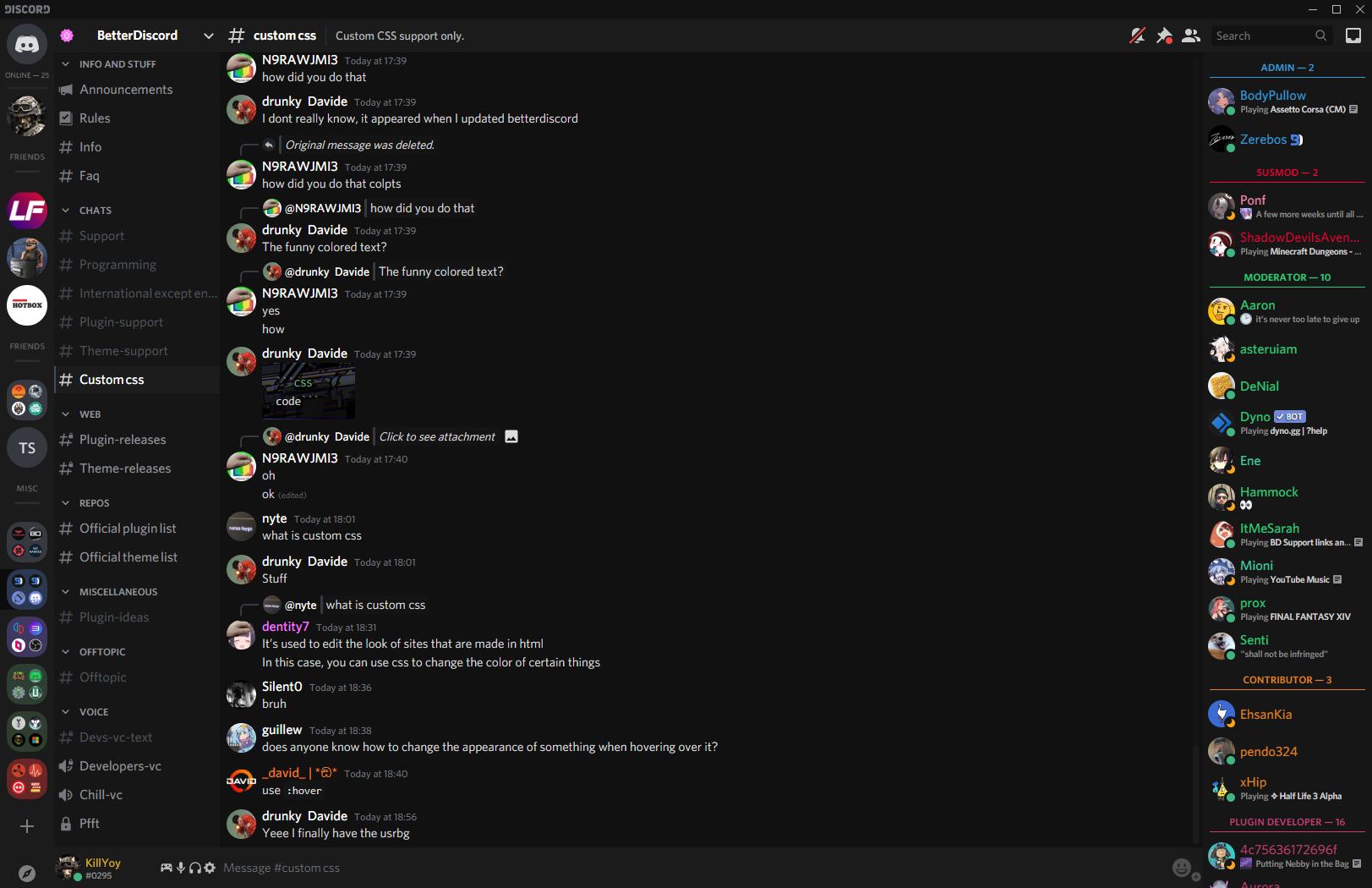Requires the Discord desktop app with BetterDiscord or Vencord installed (Or any other Discord client mod that supports themes).
BetterDiscord:
- Download DiscordNight.theme.css and navigate to Settings > Themes and click Open Themes Folder or place the file in %appdata%/BetterDiscord/themes and then enable DiscordNight.
If the theme does not show up refresh Discord using CTRL+R or restart Discord.
Vencord:
-
Method 1:
- Download DiscordNight.theme.css and navigate to Settings > Themes and click Open Themes Folder or place the file in %appdata%/Vencord/themes and then enable DiscordNight.
-
Method 2:
- Navigate to Settings > Themes and go to Online Themes tab and in the input field paste in this URL:
https://raw.githubusercontent.com/KillYoy/DiscordNight/master/DiscordNight.theme.css
- Navigate to Settings > Themes and go to Online Themes tab and in the input field paste in this URL:
Important info
- Dark Theme needs to be enabled in Settings > Appearance > Theme and select Dark.
- Nitro exclusive theme appearance colors are not supported and may look broken.
Keep in mind that things may break at any time because of Discords background updates which may cause you to have to reinstall BetterDiscord or wait for the theme to be updated.
In case there is anything that has not yet been fixed or any plugin related issues feel free to either make a new issue or contact me KillYoy#0295 on Discord.
Preview
A comparison with and without the theme enabled in BetterDiscord (Images are slightly outdated)

The theme supports USRBG by Tropical.
Customizing the theme
DiscordNight has certain unique variables that can easily be modified to change the visibility and width of certain elements. The code can either be added to the DiscordNight.theme.css or the Custom CSS menu in Discord settings:
:root {
--Channel-Invite-Edit-Buttons: none; /* flex = ON, none = OFF */
--Channel-Category-Invite-Button: flex; /* flex = ON, none = OFF */
--Channel-List-Active-Threads: flex; /* flex = ON, none = OFF */
--Channel-List-Upcoming-Events: flex; /* flex = ON, none = OFF */
--Channel-List-Boost-Goal: block; /* block = ON, none = OFF */
--Channel-List-Width: 200px; /* 200px, Discord default = 240px */
--User-List-Width: 200px; /* 200px, Discord default = 240px */
--User-Popout-Width: 240px; /* 240px, Discord default = 300px */
--User-Status-Popout-Width: var(--User-Popout-Width);/* 240px, Discord default = 300px */
--Search-List-Width: 488px; /* 488px, Discord default = 418px */
--Inbox-List-Width: 522px; /* 522px, Discord default = 480px */
--Emoji-Menu-Height: 618px; /* 618px or 498px, Discord default = 444px */
--Chatbox-Gift-Button: none; /* flex = ON, none = OFF */
--Chatbox-GIF-Button: none; /* flex = ON, none = OFF */
--Chatbox-Stickers-Button: none; /* flex = ON, none = OFF */
--Chat-Emoji-Size: 1.75rem; /* 1.75rem, Discord default = 1.375rem */
--Chat-Emoji-Large-Size: 2rem; /* 2rem, Discord default = 3rem */
--Chat-Sticker-Size: 5rem; /* 5rem, Discord default = 10rem */
--Chat-Super-Reaction-Button: none; /* flex = ON, none = OFF */
--Chat-Wave-To-New-User-Button: flex; /* flex = ON, none = OFF */
--Chat-Wave-To-New-DM-Button: flex; /* flex = ON, none = OFF */
--Text-Channels-Capital-Letter: capitalize; /* capitalize, none */
--Voice-Noise-Suppression: none; /* flex = ON, none = OFF */
--Start-Activities-Button: flex; /* flex = ON, none = OFF */
--Embed-Remove-Button: flex; /* flex = ON, none = OFF */
--Context-Menu-Emoji-Toolbar: none; /* flex = ON, none = OFF */
--Home-Nitro-Button: none; /* flex = ON, none = OFF */
--Home-Store-Button: none; /* flex = ON, none = OFF */
--Home-Direct-Messages-Header: flex; /* flex = ON, none = OFF */
--Home-Close-DM-Button: block; /* block = ON, none = OFF */
--Friends-List-Searchbar: none; /* flex = ON, none = OFF */
--Titlebar-Help-Icon: none; /* flex = ON, none = OFF */
}Want certain things to look like they normally do in Discord?
I have made some import addons which changes certain aspects of the theme.
You can change the Server list message notice and Chat file attachment button back to their original appearance by adding either of these two lines of code to your DiscordNight.theme.css
@import url("https://killyoy.github.io/DiscordNight/Addons/Vanilla_ServerList_Message_Notice.theme.css"); @import url("https://killyoy.github.io/DiscordNight/Addons/Vanilla_Attachment_Button.theme.css"); Installing DiscordNight without client mods (Not recommended)
- If you don't want to use BetterDiscord or it does not work for some reason the CSS can be injected using Discords developer tools using Ctrl+Shift+I in the Desktop app or F12 in the browser. In the Sources tab go click on assets and find the file that ends with .css and paste in the code from DiscordNight.css into it, if done correctly the theme should be loaded until the next time Discord restarts (Keep in mind that images loaded from an external address will not load this way).
Installing DiscordNight to your internet browser
- By using a stylesheet addon like Stylus, you can create a style for discordapp.com and paste in the code from DiscordNight.css (Not everything will work correctly like scrollbars and external images)